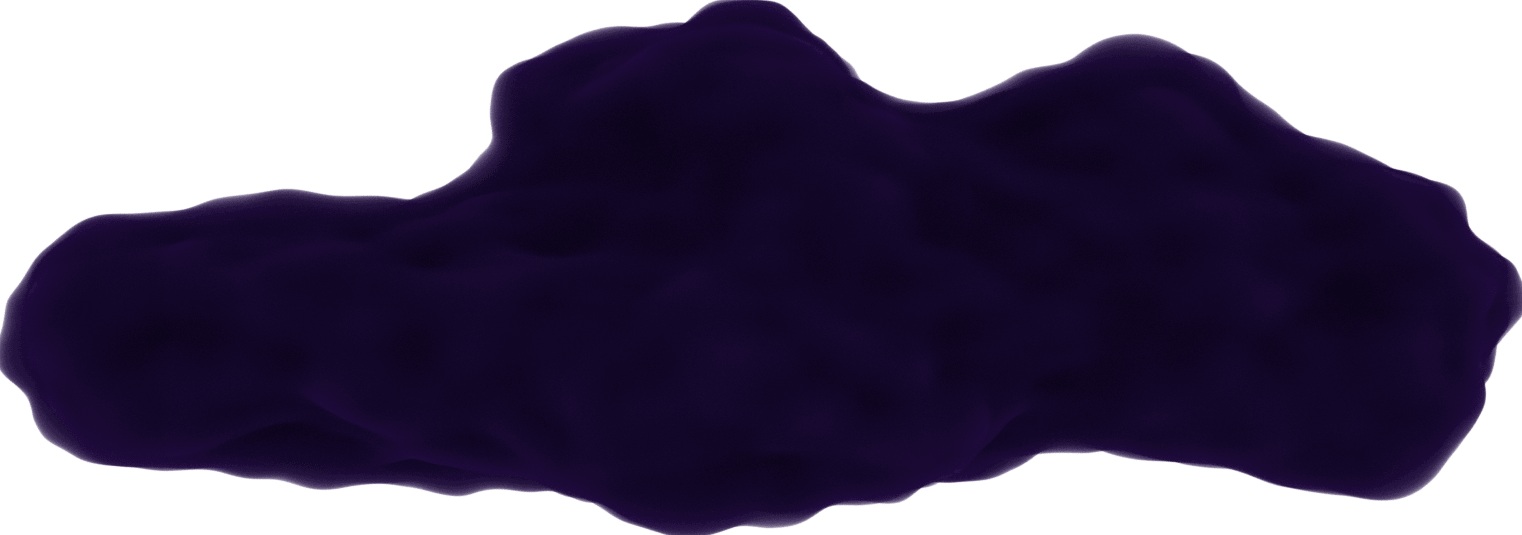Docker - Part 1 - Intro & Installation
January 16, 2021
I was first introduced to Docker in one of my previous jobs and all I knew about it was that it allowed you to run programs on your machine without having to locally install dependencies required for it. I will be making multiple posts documenting what I learn about Docker.
What is Docker?
Docker is used for creating and managing containers.
A container is a package of the code and dependencies needed to run the program. No matter where it's running, it should always execute the same way.
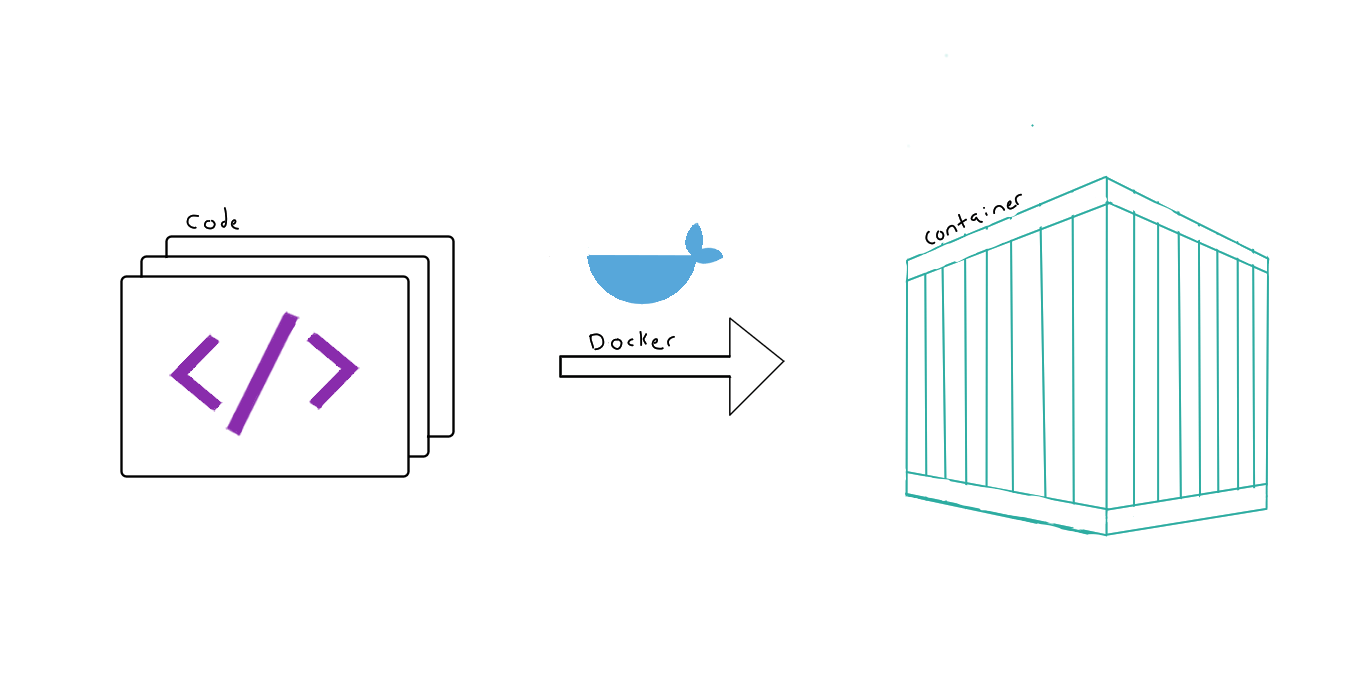 Docker visual
Docker visualYou may be wondering "why not use virtual machines?". Well, having multiple machines on your computer can give the same use of allowing others to load up the same project, but this can cause slow performance and use up a lot of space on your computer. Docker doesn't require an OS in a container. You just need a configuration file to share (like a blueprint) so others can remake the container.
Docker Setup (Windows Version)
Since I have Windows 10 Pro, I wanted to give an overview of my experience installing Docker on Windows.
There are also directions on how to install on Mac and Linux available here
Opens in a new window 
Here's what I did:
- Enable Hyper-V and containers features (needed to create virtual machines).
Run PowerShell as administrator and enable Hyper-V:
> Enable-WindowsOptionalFeature -Online -FeatureName Microsoft-Hyper-V -All

- Enable containers.
> Enable-WindowsOptionalFeature -Online -FeatureName containers –All
- Go to
Docker's Get Started
Opens in a new window
page to download the Window's version of Docker Desktop.
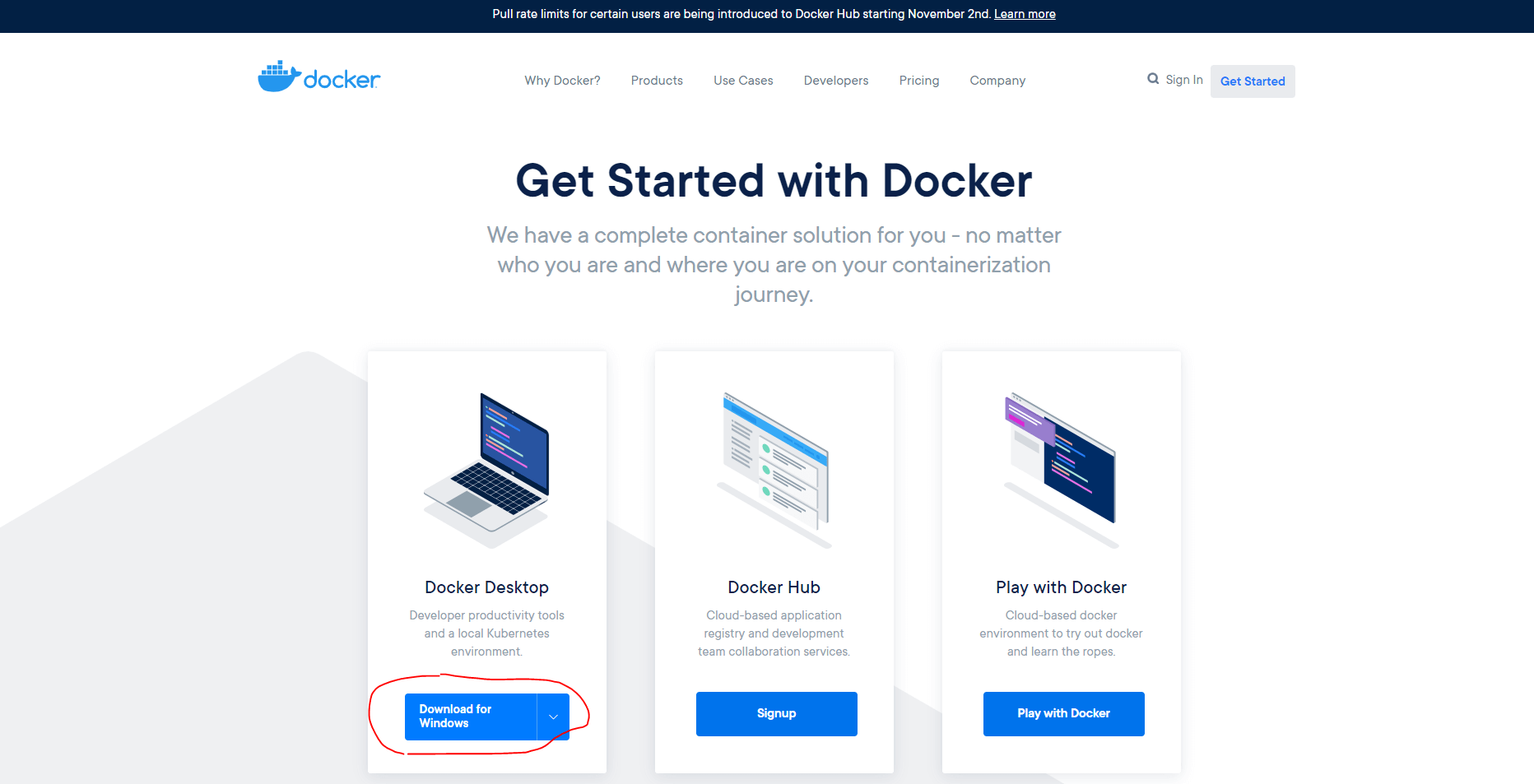 Docker's Get Started Page
Docker's Get Started PageWhen I clicked the installer, I kept all of the options checked (except the desktop shortcut which I didn't select).
I then had to restart my computer, when I logged back in, I got an error about WSL 2. I ran Docker Desktop from the start menu and changed the dependency on WSL 2 in settings so Docker could run properly. Then chose "Apply & Restart" at the bottom after I unchecked it.
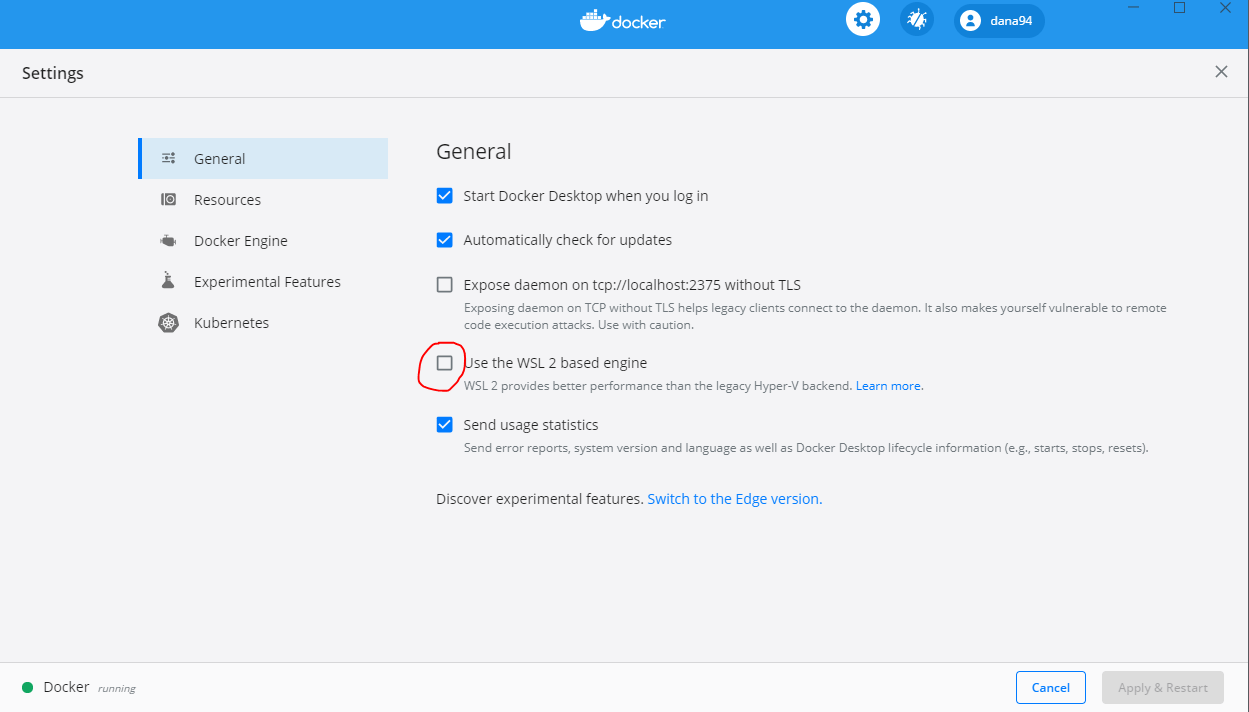 Docker Settings
Docker SettingsI ran docker in a command prompt (without admin access). You should see a list of commands to show that it is running.
Notes
- Docker Desktop installs Docker Engine and has a Daemon and CLI.
- I installed Docker Desktop on my computer since I had the requirements. If I didn't, I would've had to install Docker Toolbox instead.
- Whichever I used, Docker Engine would still have been installed.
Resources
- There is a
Docker Playground
Opens in a new window
for practicing Docker in the browser.
- There are also tons of
tutorials on the Docker site
Opens in a new window
to help you learn.
- If using VS Code you can use the extension
Docker by Microsoft
Opens in a new window
to help.