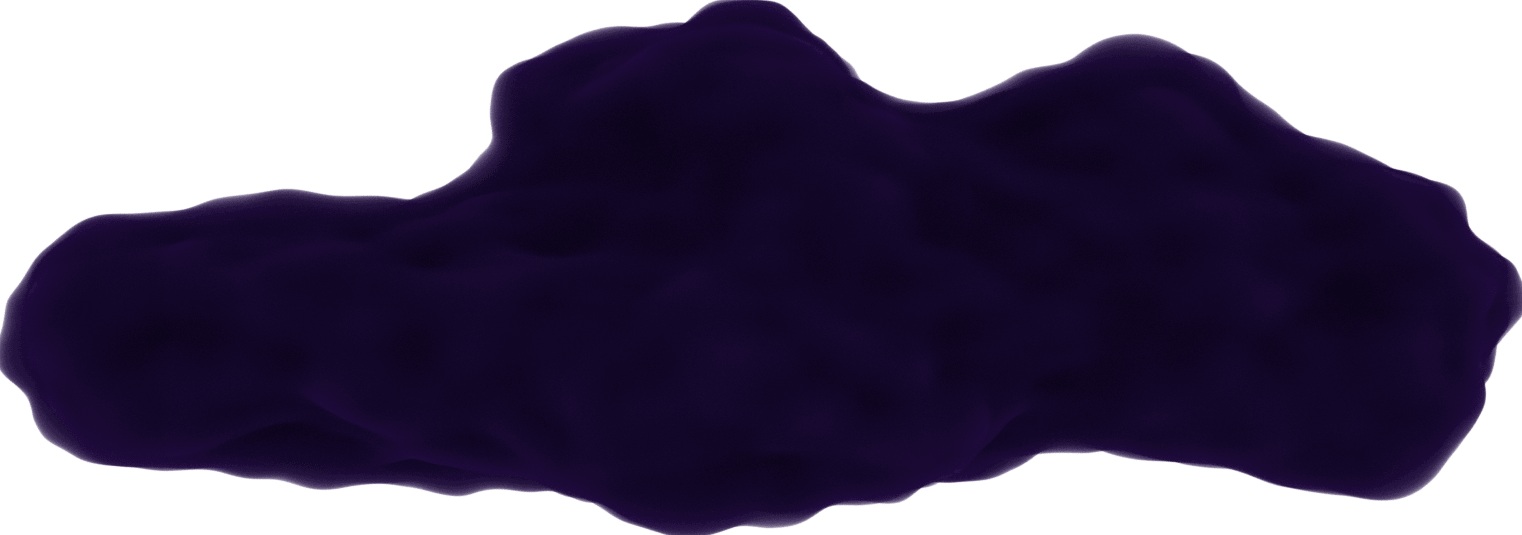Docker - Part 2 - Dockerfile & Images
January 30, 2021
What is a Dockerfile?
A Dockerfile is a set of instructions on what Docker needs to know to build an image that will be used to create a new container.
Make-up of a Dockerfile
To make one, you just create a new file in the root of your project and name it "Dockerfile" (no extension).
There are various optional commands you can use. I'm just listing the ones I've learned so far:
-
FROM <image>[:<tag>]can start you off with an existing image as the base of the build. In Docker Hub (we'll get to this in a bit), there are specific images that you can use likenodeorpythonfor running programs based in that language. -
WORKDIR path/to/folderis the name of the directory being created in the container. -
RUN <command>launches necessary commands to run the program as you would do locally (for example: to install dependencies in a node project, you'd have to includeRUN npm install). -
COPY <path/to/source> <path/to/destination>will copy the rest of the project's code into the image. There are 2 arguments for this command. The first being the path where the files are located on your computer, and the second being what path in the image it's being copied to. -
EXPOSE <port>is used to specify what ports the container should listen to when running. The port is expected in the project's code. This command is optional here and isn't required to run the container. This is just to show as documentation. What's important is publishing the port when running the container. -
CMD ["<executable>", "<param1>", ...]is the command to execute the project. There is only one of these instructions in the file. This won't be executed when the image is created but when the container is created.
What is an Image?
An image are the blueprints to make a container that contain code and required tools. One image can create multiple containers. Images can be shared so a developer can spin up a new container on their own machine without having to need the Dockerfile it was built from (of course this can be shared too).
Building an Image
Use the docker build command with the path where the Dockerfile is located.
Here, the . means the root of the folder.
> docker build .
After it's done building, there will be an ID created for the image to use to run a container. I found it easier to look under docker images to copy/paste this ID. This command will display all created images available.
Example:
> docker images
REPOSITORY TAG IMAGE ID CREATED SIZE
<none> <none> bee345bd2248 9 minutes ago 946MB
docker/getting-started latest 67a3629d4d71 2 days ago 27.2MB
If you change the project's code after building the image, you will need to rebuild the image again. That's because images are read-only and locked once they're created. The COPY command takes a snapshot of the code and does not update itself if the project is edited.
Using Prebuilt Images
There are existing images you can use as a starter in a Dockerfile or just to use to solely run a container off of.
Docker Hub
Opens in a new window 
If you want to start up a new container (which will be discussed in the next section) you could use an image on Docker Hub as if it was already on your computer. Here, the node image is pulled from Docker Hub (if you're connected) since it's not on my computer. It will first look for the node image locally before searching Docker Hub.
The docker run command builds a new container.
> docker run node