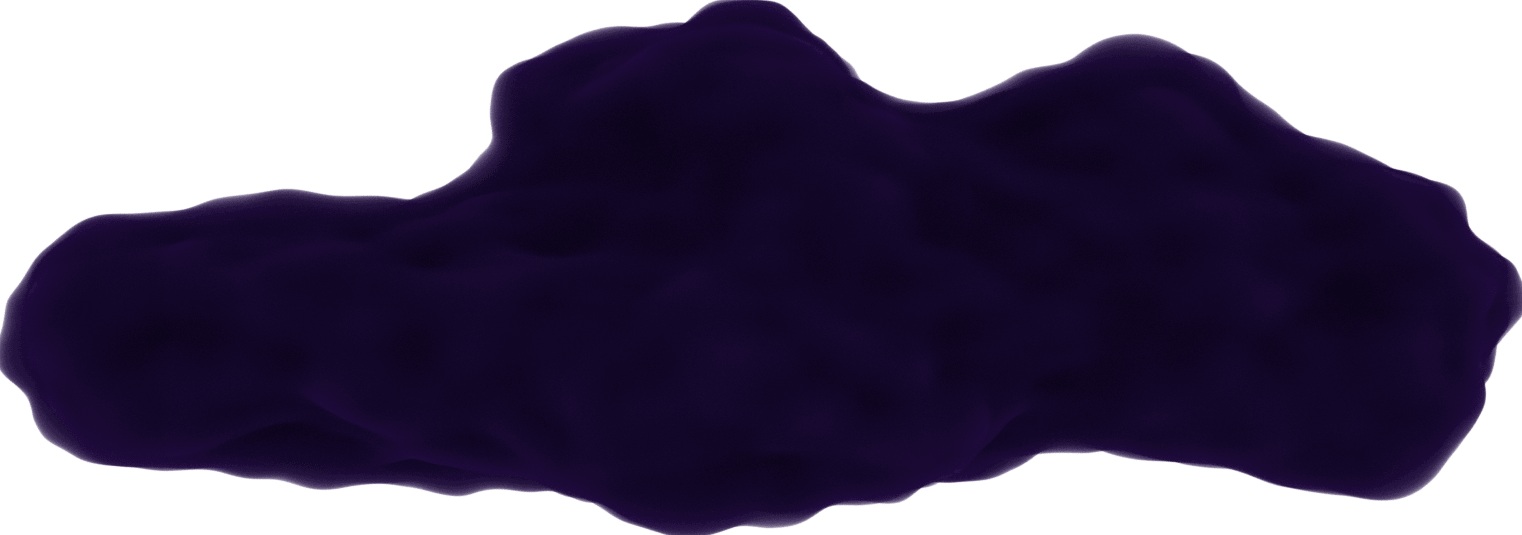Installing Programs on Linux 🐧
December 1, 2019
Once I installed Linux Mint , I tried to install 2 programs just to learn how it's done in Linux. I know it's not as easy as running an executable, so this is what this post is about.
I learned how to install 2 programs 2 different ways:
- with a debian file
- through Snap
Installing Visual Studio Code
I installed this program using a debian file.
If you don't know what a debian file is (like me), here is this description from Wikipedia:
Source Opens in a new windowDebian packages are standard Unix ar archives that include two tar archives. One archive holds the control information and another contains the installable data.

The
Visual Studio Code website
Opens in a new window 


Once that downloaded, I had to look up how to use this file to install the program. I found
this page on installing with a debian file
Opens in a new window 
sudo dpkg -i code_1.35.1-1560349847_i386.deb
When this command finished, I was able to find the program by searching in the start manager and running it from there.
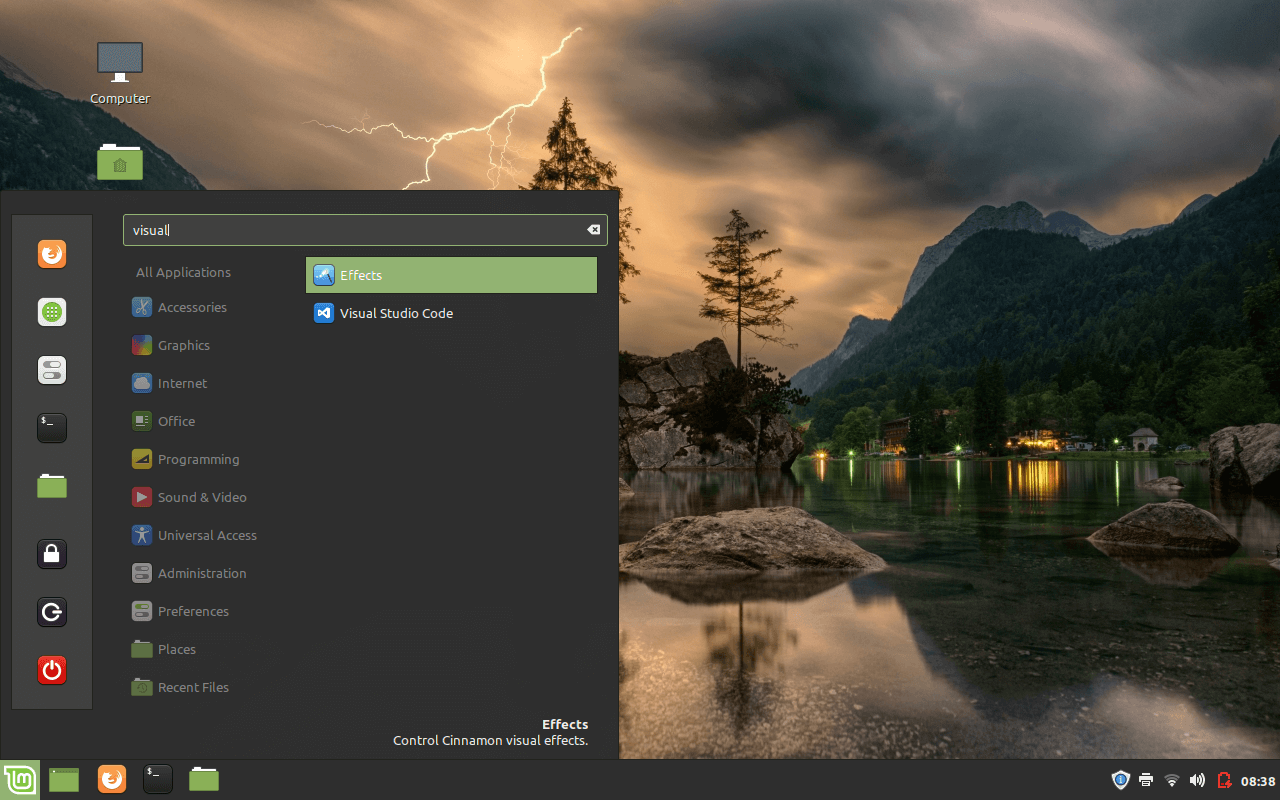 VS Code in launcher
VS Code in launcherInstalling Notepad++
I installed this program using Snap.
I went onto the website for Notepad++ to download it, but I wasn't sure which option was right for 32-bit Linux. So the next best thing was to just search for it. I came across this
post on FOSS for installing Notepad++
Opens in a new window 
So what is Snap? Of course, FOSS site has a description for it:
Source Opens in a new windowSnaps are basically an application compiled together with its dependencies and libraries – providing a sandboxed environment for the application to run. These are easier and faster to install, can receive latest updates and is confined from the OS and other apps.

So Snap is a solution to installing a program on any Linux distribution without having to worry about compatibility. Cool!
So I first needed to install Snap.
sudo apt install snapd
Then install the program I want.
sudo snap install notepad-plus-plus
Once this was installed, I expected to see it in the start menu, but couldn't find it. Instead of restarting my computer, I just ran it from the terminal.
notepad-plus-plus
There was a minor issue showing in the terminal regarding not finding Wine installed. Notepad++ actually uses Wine (a program used for running Windows apps on Linux) to work on Linux. I didn't install Wine previously, but since running Notepad++ still uses Wine in itself, it continued loading up the application successfully.
Note:
In Linux Mint there is a software manager that I could've used to install these programs but I wanted to learn how to install through manual processes instead.
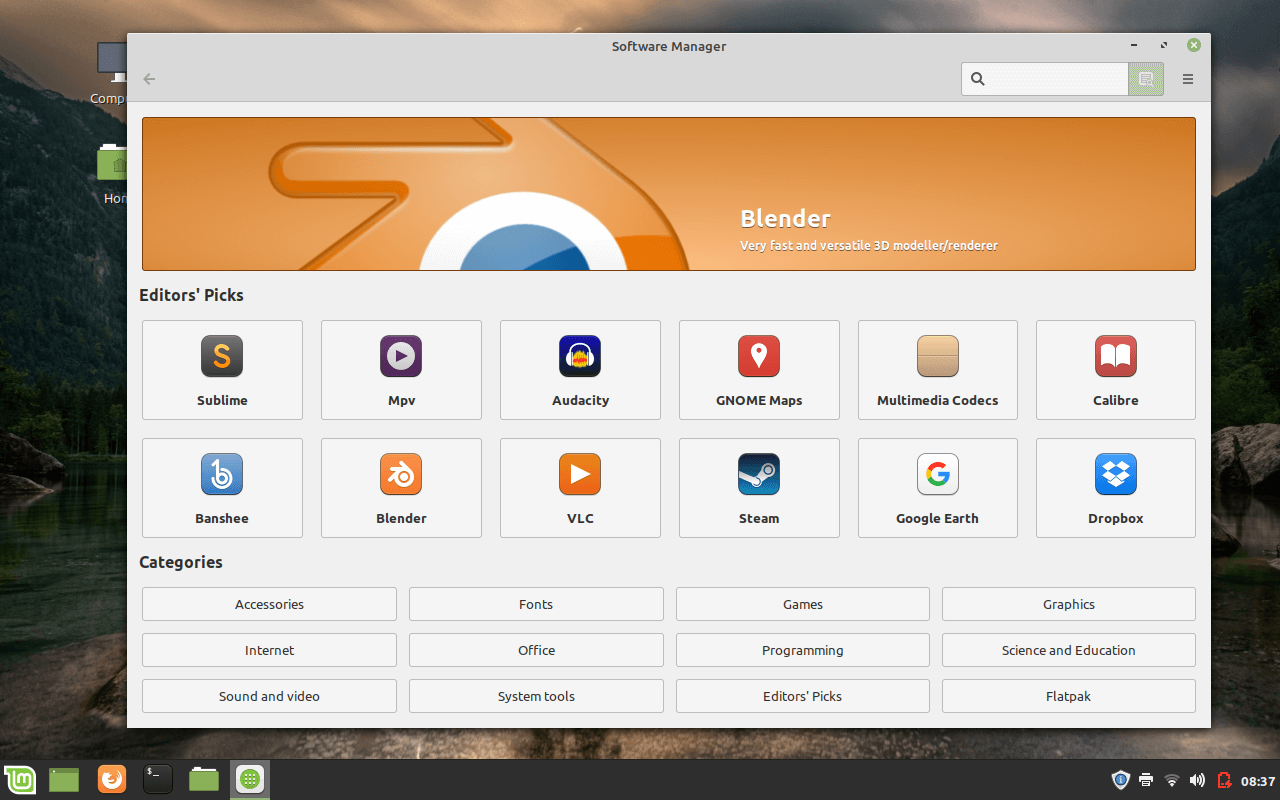 Software manager
Software managerSo unlike a typical Windows installer, there are a few ways someone can install a program on Linux. For a beginner like myself, it takes a bit of searching to understand what works best. Luckily, there are many well written instructions out there to guide someone through this set-up.
Resources:
-
Visual Studio Code Website
Opens in a new window
-
Visual Studio Code for 32-bit
Opens in a new window
-
Can I install Visual Studio Code on Ubuntu 32 bit?
Opens in a new window
-
3 Command Line Tools to Install Local Debian (.DEB) Packages
Opens in a new window
-
deb (file format)
Opens in a new window
-
Notepad++ on Linux is a Reality Thanks to This Snap Application
Opens in a new window
-
How to Install and Use Snap in Various Linux Distributions
Opens in a new window